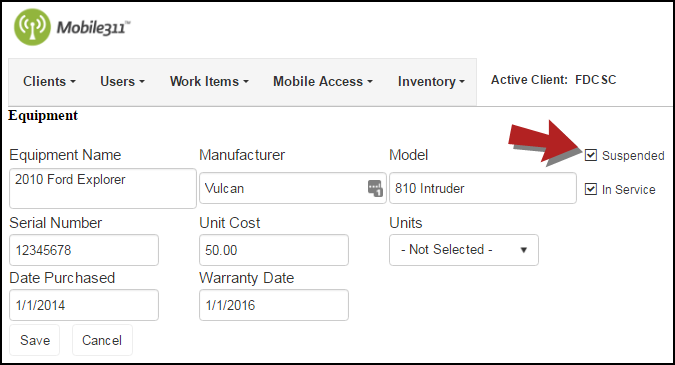Equipment
How to Add Equipment
- Hover over the Inventory tab and click Equipment.
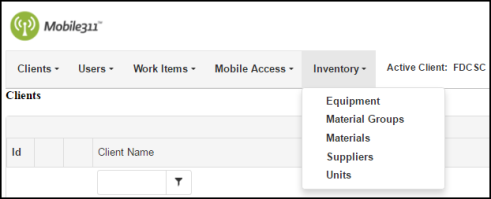
-
Click on Add New Equipment at the top of the Equipment list.
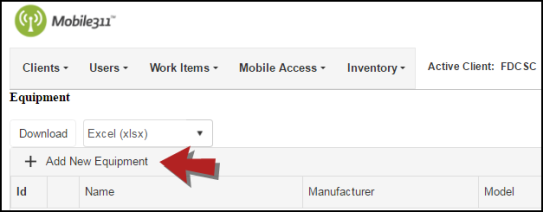
- Enter the Equipment Name. *Note: This is a required field.
- Check the box next to In Service for all active Equipment.
- Fill out the Manufacturer, Model, Serial Number, Date Purchased, and Warranty Date fields. Filling out these fields ensures your Equipment information is stored in one place for you to reference at any time for instances in which you may need to reorder an item, etc.
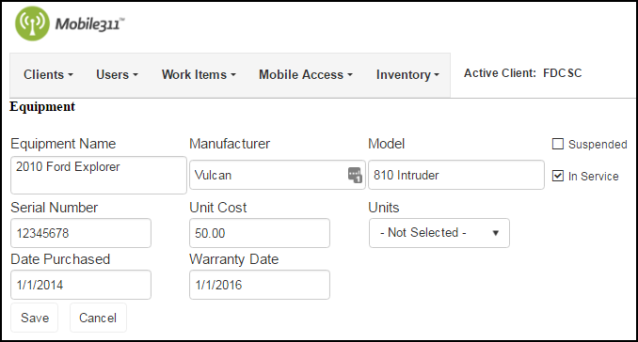
- Enter a Unit Cost for the Equipment and select the Units that are directly related. For example, if you enter your vehicles in as Equipment and you want to track the cost to use the vehicle per hour, enter the cost in the Unit Cost field and select Hours from the Units drop down. *Note: Equipment usage cost is tracked under the Equipment tab on the work item and in the Equipment section of the work item form on the mobile app.
- Click Save when you are finished.
Updating Equipment
- Hover over the Inventory tab and click Equipment.
- Click on the pencil icon (
 ) next to the piece of Equipment that needs to be updated.
) next to the piece of Equipment that needs to be updated.
- On the next screen, make any necessary changes and click Save at the bottom of the page when you're finished.
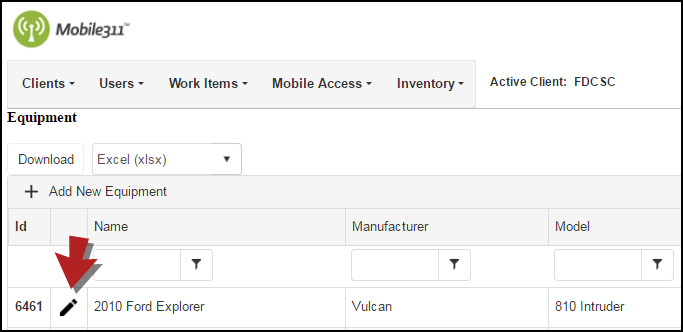
Suspending Equipment
If a piece of Equipment is retired, no longer in use, or no longer in service, you have the option of suspending it so that you cannot add it to a work item nor view it in the Equipment list. *Note: All historical data is saved even if the Equipment is suspended.
- Hover over the Inventory tab and click Equipment.
- Click the pencil icon next to the equipment that needs to be suspended.
- Check the Suspended box at the top of the page.
- Click the Save button when you are finished.